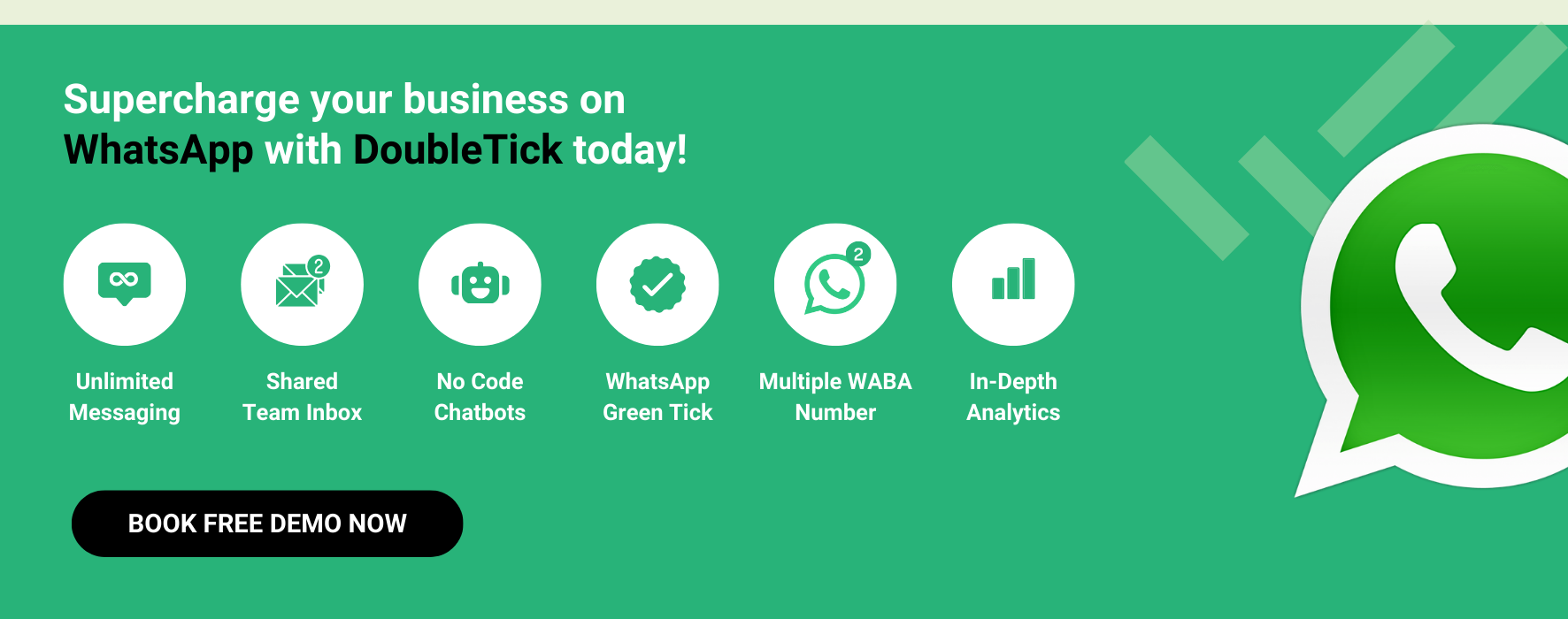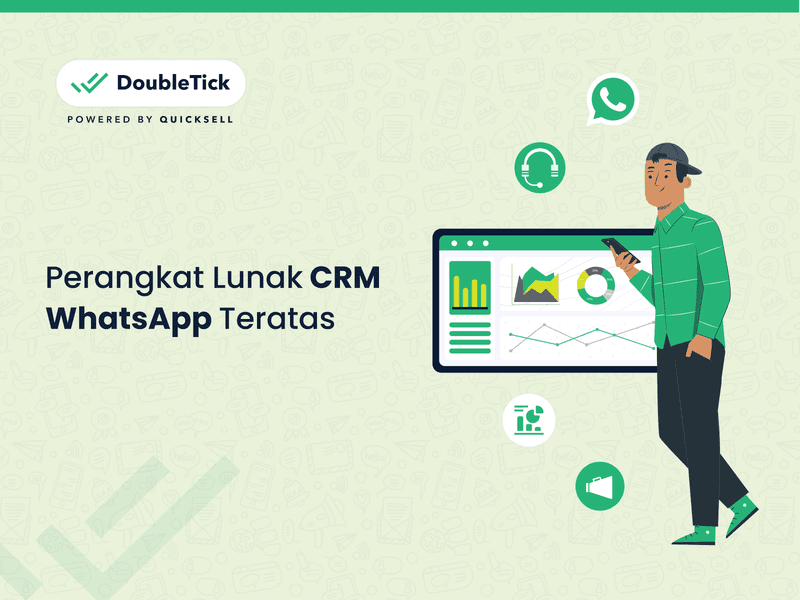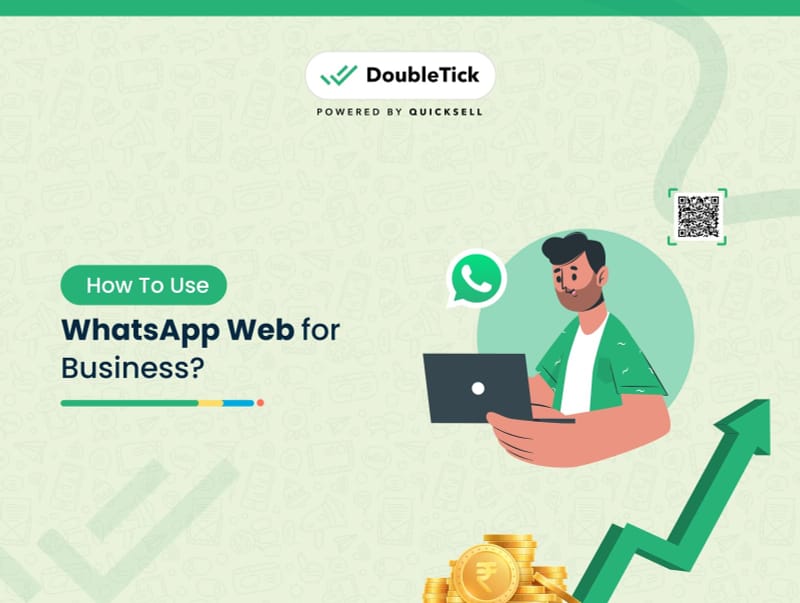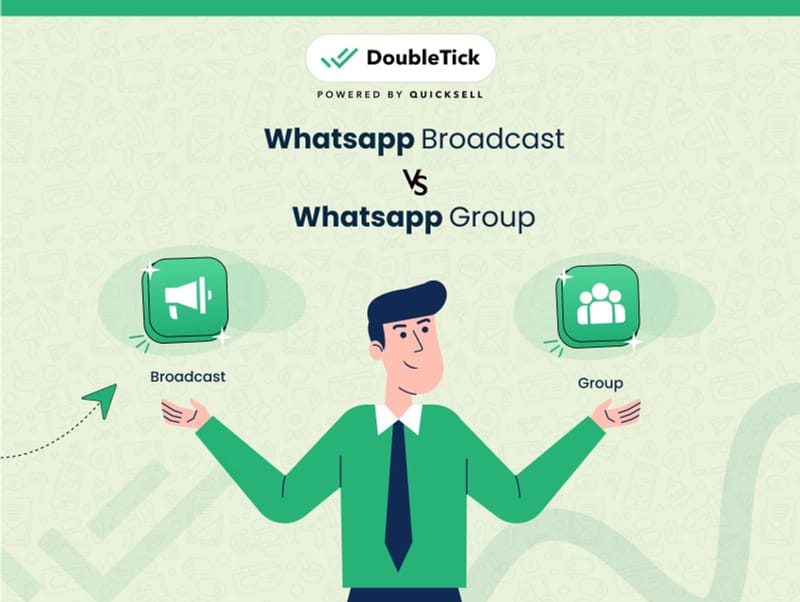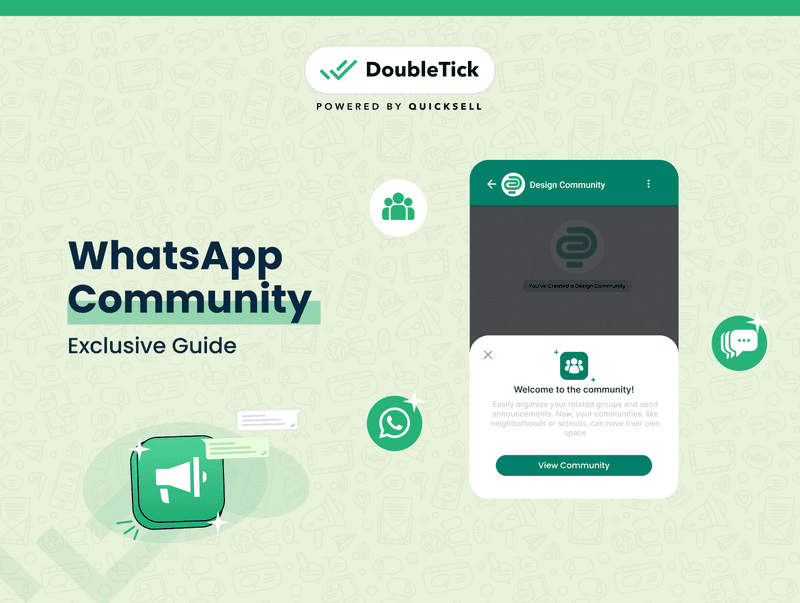
Contents
- What is Community in WhatsApp?
- How Does WhatsApp Community Work?
- How To Create a Community on WhatsApp
- How to Add Members to a WhatsApp Community
- How to Remove Members from a WhatsApp Community
- How to Delete Community in WhatsApp?
- Features of WhatsApp Communities
- Benefits of WhatsApp Communities
- WhatsApp Communities vs. Groups vs. Broadcasts vs. Channels
- How to Grow Your WhatsApp Community?
- Why You Should Leverage a WhatsApp Community for Your Business
- How Businesses Can Leverage WhatsApp Communities to Streamline Operation and Growth
- Is WhatsApp Communities for You?
- Why DoubleTick?
- How to Get DoubleTick
- How to Get DoubleTick for FREE?
- Frequently Asked Questions
Welcome to our ultimate guide on WhatsApp Communities! If you’ve noticed a new shortcut in WhatsApp, you’re on the verge of discovering a powerful tool that can transform how you manage group interactions.
In this article, we’ll cover everything you need to know about WhatsApp Communities. Discover what they are, how they work, how to create and manage them, their features and benefits, and their differences from groups and broadcasts.
We'll also explore how businesses can effectively use WhatsApp Communities and answer some frequently asked questions.
So, without further ado, let's get started!
What is Community in WhatsApp?
WhatsApp Communities bring members together in topic-based groups, providing a structured way to manage large-scale communications. Anyone can create a WhatsApp Community, either by creating new topic-based groups or adding existing WhatsApp groups.
Community admins can reach all members with important updates through the Announcement, while community members can stay connected by exploring and chatting in groups that interest them. Each community is like a supergroup, with dedicated spaces for discussing specific topics.
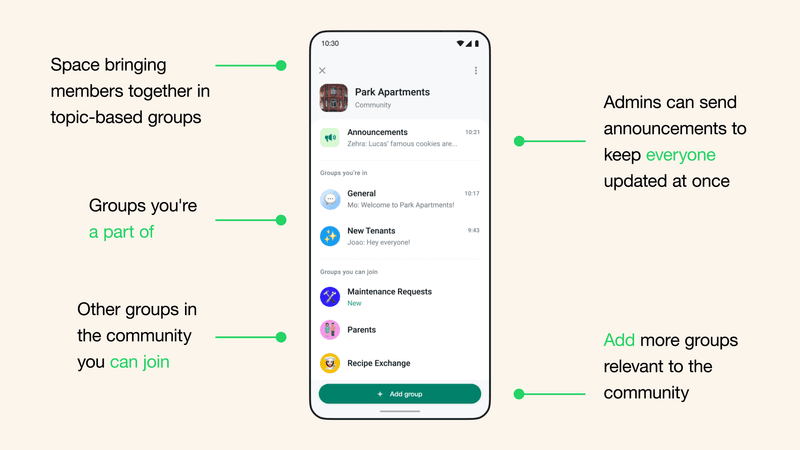
Members can receive updates and announcements sent to the entire community, and they can easily organize smaller discussion groups around specific interests. Personal messages and calls within communities are always end-to-end encrypted, ensuring privacy. No one, not even WhatsApp can view the chats and listen to the calls.
Here are some key features of WhatsApp Communities:
- Create events
- Share polls
- React to messages
- Share files
- Admin controls
- Reply to community announcements
Admins can add up to 100 groups to a community and manage up to 50 communities. They can quickly jump between different groups from the Community Info Page or use the Sub-Group Switcher. Members can suggest new groups, but admins have the final say on approvals. While members can only reply privately to admin announcements, they can participate fully in subgroup discussions.
Each community has a profile image, a description, and a list of groups that members can join upon request. Adding groups to a community doesn’t automatically enrol all members; they must request to join specific groups. Admins can remove members from individual groups, but members remain in the Announcement Group until removed by the admin.
How Does WhatsApp Community Work?
WhatsApp Communities blend broadcast and group functionalities, allowing users to create up to 50 communities with up to 2,000 members in the common announcement group.
Admins are at the core of creating and managing communities. They can:
- Create new groups or merge existing ones to form a community.
- Remove groups or individuals from the community.
- Delete irrelevant or inappropriate messages.
- Add up to 100 groups and manage up to 2,000 members in the announcement group.
Members within communities can:
- Engage in audio calls with up to 32 members at a time.
- Share files up to 2GB in size.
- React to messages.
- Create polls.
Admins and group members have distinct roles:
- Admins: Responsible for creating, managing, and maintaining the community. They decide which groups to include, manage member access, and ensure appropriate content.
- Members: Can report abuse, block accounts, and exit communities silently without notifying other members. They participate in groups and can suggest new groups for inclusion.
WhatsApp Communities provide a structured and efficient way to manage large-scale interactions while maintaining privacy and control over communication.
How To Create a Community on WhatsApp
Creating a WhatsApp Community is simple, whether you're using a smartphone or desktop. Follow these steps based on your device:
On Android
- Open WhatsApp: Swipe right from the main screen to go to the Community tab.
- Start Your Community: Tap on the "Start your community" option.
- Set Up Community: Enter the community name, description, and display picture.
- Add Groups: Choose to add existing groups or create new ones. If creating a new group, give it a name, add participants, and tap "Create".
On iOS
- Open WhatsApp: Tap on the "Communities" tab in the middle.
- New Community: Click on the "New Community" option.
- Get Started: Enter the community name, description, and display image. Tap "Create Community".
- Add Groups: Add existing groups or create new ones. For new groups, provide a name, add participants, and tap "Add".
On Desktop
- Open WhatsApp Desktop: Launch the app on your desktop.
- Communities Tab: Click on the "Communities" tab next to your profile image.
- New Community: Click on "New Community" and then the green arrow button.
- Set Up Community: Fill in the community name, description, and display image. Click the green button.
- Add Groups: Create a new group and add it to the community or add existing groups. Click the green button again to finalize.
Note:
You can't currently create a community on the WhatsApp Business app.
You can only add up to 2,000 members to new and existing communities and community Announcements.
The community name limit is 100 characters.
Once your community is set up, you can manage it, add members, and start sending announcements to all members. Remember, only community admins can send messages to the Announcement group, ensuring important updates reach everyone effectively.
How to Add Members to a WhatsApp Community
Adding members to your WhatsApp Community is easy and can be done from both smartphones and desktops. Follow these steps:
On Android
- Open WhatsApp: Swipe right to go to the Communities tab.
- Select Community: Tap on the Community name you want to add members to.
- Invite Members: Tap on the 3-dot menu in the top right corner and select "Invite members."
- Choose Invite Method:
- Send Link: Send a link via WhatsApp to invite people.
- Add Members: Select contacts and tap the Tick button at the bottom.
Additionally, you can go to the Community Info page (Open WhatsApp > Communities tab > tap on a Community name > tap on the Community name in the chat window) and then tap on the 3-dot menu to select "Add Participants."
On iOS
- Open WhatsApp: Tap on the Communities tab in the middle of the bottom menu bar.
- Select Community: Tap on the Community name you want to add members to.
- Invite Members: Tap on the 3-dot menu in the top right corner and select "Invite members."
- Choose Invite Method:
- Send Link: Send a link via WhatsApp to invite people.
- Add Members: Select contacts and tap the "Add" option in the top right corner.
Furthermore, you can also go to the Community Info page (Open WhatsApp > Communities tab > tap on the 3-dot menu > tap on Community Info) and then select "Add Members."
On Desktop
- Open WhatsApp Desktop: Click on the Communities tab on the top panel.
- Select Community: Click on the Community name to which you want to add members.
- Open Community Info: Click on the down arrow button in the top right corner and select "Community Info."
- Invite Members:
- Send Invite Link: Click on the "Invite" option to send an invite link.
- Add Members: Click on the "+ members" option to directly invite people from your contacts.
These steps ensure you can efficiently add members to your WhatsApp Community, helping you expand and engage your group effectively.
How to Remove Members from a WhatsApp Community
Removing members from a WhatsApp Community is very simple. Follow these steps:
On Android
- Open WhatsApp: Go to the Communities tab.
- Select Community: Tap on the Community name from which you want to remove members.
- Community Info: Tap the 3-dot menu and select "Community Info."
- Remove Member: Scroll down, tap on the group member's name you want to remove and select "Remove [member name]."
If you want to remove a group altogether:
- In the Community Info screen, tap on "Manage Groups."
- Tap the cross button next to the group name.
- In the pop-up dialogue box, check "Remove group participants" and tap the "Remove" button to remove both the group and its participants from the Community.
On iOS
- Open WhatsApp: Go to the Communities tab.
- Select Community: Tap on the Community name from which you want to remove members.
- Community Info: Tap the 3-dot menu and select "Community Info."
- Remove Member: Scroll down, tap on the group member's name you want to remove and select "Remove from Community."
If you want to remove a group altogether:
- In the Community Info screen, tap on "Manage Groups."
- Swipe left on the group name and tap the "Remove" option.
- Choose between "Remove Group" or "Remove group and participants" as per your preference.
On Desktop
- Open WhatsApp: Click on the Communities icon.
- Community Info: Tap the down-arrow icon in the top right corner and select "Community Info."
- Remove Member: Click on the group member's name you want to remove and select "Remove from Community."
If you want to remove a group altogether:
- In the Community Info screen, tap on "Manage Groups."
- Tap the cross button next to the group name.
- Click the "Remove" button if prompted again.
These steps ensure you can efficiently manage your WhatsApp Community by removing members or entire groups as needed.
How to Delete Community in WhatsApp?
Deactivating a WhatsApp Community disbands all groups and members, permanently deleting the community. The groups will continue to exist outside the community until deleted separately. There is no way to recover a community once it has been deactivated.
On Android
- Open WhatsApp: Go to the Communities tab.
- Select Community: Tap on the Community name you want to deactivate.
- Community Info: Tap the 3-dot menu and select "Community Info."
- Deactivate Community: Scroll up and select "Deactivate community."
- Confirm Deactivation: WhatsApp will warn you that this action cannot be undone. Tap "Deactivate" to confirm.
On iOS
- Open WhatsApp: Go to the Communities tab.
- Select Community: Tap on the Community name you want to deactivate.
- Community Info: Tap the 3-dot menu and select "Community Info."
- Deactivate Community: Scroll up and select "Deactivate community."
- Confirm Deactivation: WhatsApp will warn you that this action cannot be undone. Tap "Deactivate" to confirm.
On Desktop
- Open WhatsApp Desktop: Go to the Communities tab.
- Select Community: Click on the Community name you want to deactivate.
- Community Info: Click the down arrow icon and select "Community info."
- Deactivate Community: Select "Deactivate community."
- Confirm Deactivation: Read the consequences and click "Deactivate" to confirm your decision.
These steps will help you effectively deactivate a WhatsApp Community, ensuring that all groups and members are removed and the community is permanently deleted.
Features of WhatsApp Communities
WhatsApp Communities offer a variety of features to enhance communication and collaboration within large groups. Here’s what you need to know:
User Roles
- Admins
- Create and manage communities.
- Moderate all community groups.
- Add or remove groups and members.
- Delete irrelevant or inappropriate messages.
- Up to 20 admins per community.
- Members
- Participate in community groups.
- No management capabilities.
- Can silently leave the community without notification.
Community Structure
- Community Size
- Up to 2,000 total members.
- Up to 100 groups, each with up to 1,024 members.
- Joining a Community
- Invitation-only; communities are not searchable.
- Both admins and members can leave silently.
Key Features
- Announcement Groups
- Each community has an announcement group for admins to broadcast messages.
- Capacity of up to 2,000 participants.
- Members can read but not reply in the announcement group.
- Messaging Features
- Emoji Reactions: Express responses without cluttering the chat.
- In-Chat Polls: Gather real-time opinions.
- File Sharing: Share files up to 2GB.
- Voice Calls: Larger voice calls for up to 32 participants.
- Moderation Capabilities
- Manage community info (name, description, profile photo).
- Create, add, or remove groups from the community.
- Report and remove abusive members.
- Assign or downgrade admin roles.
- Remove individual messages.
With these features, WhatsApp Communities provide a robust platform for managing large-scale communications effectively and securely, making it an invaluable tool for businesses and organizations.
Looking for strategies to sell on WhatsApp?
Here are some of the kickass tips on how to sell on WhatsApp easily!
Benefits of WhatsApp Communities
WhatsApp Communities extend the functionality of groups by accommodating larger numbers of people and providing enhanced management capabilities. Here are some of the key benefits:
Brand Building
- Enhanced Visibility: Companies can boost their brand’s visibility and trust by engaging with a large group of users in a community.
- Fruitful Discussions: Facilitates discussions and idea sharing, helping to build a loyal brand community.
Multiple Group Participation
- Diverse Interaction: Users can be part of numerous groups within a community, allowing them to interact with different people and participate in various discussions.
- Silent Exits: Users can silently exit groups they no longer wish to be part of, avoiding unnecessary notifications and disruptions.
Centralized Group Management
- Unified Communication: Gathers related groups in one place, making it easier to manage and access them.
- Efficient Notifications: Admins can notify up to 5,000 people at once, ensuring everyone stays informed about important events, announcements, or reminders.
Privacy and Security
- End-to-end Encryption: Maintains the same end-to-end encryption as one-to-one conversations, ensuring privacy.
- Number Privacy: Phone numbers are hidden from the entire community, visible only to admins and group members, preventing spam and unwanted messages.
Enhanced Audience Engagement
- Polls Feature: Businesses can create polls to gain insights into their audience’s preferences, fostering engagement and making customers feel heard.
- Exclusive Access: Businesses can cultivate a loyal customer base by granting exclusive access to select information or events, increasing brand loyalty.
Streamlined Communication
- Announcement Group: Ensures that all announcements come from a single voice, reducing the chance of miscommunication and keeping everyone updated with the same information.
Additional Benefits
Broadcast Messaging
- Send broadcast messages to multiple groups, perfect for announcements like product launches or service updates.
Ease of Use
- User-friendly interface for easy setup and management.
- Broad accessibility, as the feature is free and integrated into WhatsApp.
With these benefits, WhatsApp Communities provide a robust and secure platform for businesses and organizations to enhance their communication, engage with their audience, and build stronger brand communities.
WhatsApp Communities vs. Groups vs. Broadcasts vs. Channels
Feature | WhatsApp Communities | WhatsApp Broadcasts | WhatsApp Groups | WhatsApp Channels |
|---|---|---|---|---|
Purpose | Collection of groups under one umbrella for broader communication. | Send bulk messages to a list of contacts. | Chat room for smaller, more personal interactions. | Broadcast tool to inform a large audience about updates and developments. |
Member Limit | Up to 2,000 members in the Announcement group; up to 100 groups with 1,024 members each. | Up to 256 recipients per broadcast list. | Up to 1,024 members per group. | No cap on followers; admins decide who can follow. |
Privacy | Members' phone numbers are hidden from each other, visible only to admins and group members. | Recipients receive messages as normal chats and do not see other recipients. | Members can see each other's phone numbers. | Personal information of admins and followers is protected; phone numbers and profile photos are not visible. |
Control | Admins have full control, can send announcements, and manage groups and memberships. | Only the sender can send messages; recipients respond individually. | All members can potentially change settings unless restricted by admins. | Admins have full control over content; followers cannot reply or interact. |
Direct Interaction | Admins broadcast via the Announcement group, and members can only reply privately. | One-way communication from sender to recipients. | All members can participate in discussions and interact directly. | Designed for one-way communication from admins to followers. |
Special Features | Supports 32-person video and voice calls, file sharing over 2GB, message reactions, and in-chat polls. | Suitable for sending generic messages, updates, or announcements without interaction. | Supports 32-person video and voice calls, file sharing, voice notes, and creating polls. | Admins can block screenshots and forwards, ensuring controlled content dissemination. |
These tables provide a clear comparison of the different functionalities and features of WhatsApp Communities, Groups, Broadcasts, and Channels, helping users decide which option best suits their communication needs.
Read in-depth about the benefits of WhatsApp Business API HERE
How to Grow Your WhatsApp Community?
Growing your WhatsApp Community involves inviting new members and keeping them engaged with meaningful interactions. Here’s how you can do it:
Steps to Invite Members
- Open WhatsApp: Access the WhatsApp Communities feature on your phone or desktop.
- Select Community: Click on the Community name to open it.
- Invite Members:
- On Phone: Select "Invite members."
- On Desktop: Choose "View members" and then "Invite to the community via link."
- Share Invite Link: Choose how you’d like to share the Community invite link, such as through WhatsApp, email, social media, or other channels.
- Encourage Participation: Share the invite link with your target audience, encouraging them to join the Community.
Strategies to Effectively Grow Your WhatsApp Community
- Promote Across Platforms
- Use social media profiles, websites, and other communication channels to promote your WhatsApp Community.
- Communicate the benefits of joining and provide a direct link or QR code for easy access.
- Compelling Content Sharing
- Share high-quality, relevant, and engaging content.
- Regularly provide value through informative articles, exclusive offers, behind-the-scenes glimpses, and multimedia that resonates with your audience.
- Incentivize Referrals
- Encourage current members to invite friends and contacts.
- Implement referral incentives like exclusive content, discounts, or rewards to motivate them to bring in new members.
- Interactive Engagement:
- Foster active participation by initiating discussions, asking questions, and organizing interactive events like polls, quizzes, and contests.
- Make members feel involved and valued for their contributions.
- Influencer Collaboration
- Collaborate with influencers or experts in your field who have a relevant following.
- Their endorsement can introduce your WhatsApp Community to a wider audience and establish credibility.
- Exclusive Offers
- Provide exclusive offers, discounts, or early access to products/services within the community.
- This incentivizes new member sign-ups and enhances the perceived value of being part of the group.
- Clear Community Purpose
- Clearly define the purpose and value proposition of your WhatsApp Community in its description.
- This helps potential members understand what they’ll gain by joining.
- Consistent Communication
- Regularly share updates, insights, and news related to your industry or niche.
- Consistent communication keeps members engaged and eager to participate.
- Personalized Interaction
- Engage with members individually by responding to messages and comments.
- Personalized interactions create a stronger connection and show that you value their presence.
By following these steps and strategies, you can effectively grow and maintain an active and engaged WhatsApp Community.
Why You Should Leverage a WhatsApp Community for Your Business
If you’ve explored the WhatsApp Communities Learning Center, you’ve likely noticed that this feature is tailored for sectors like education, volunteer groups, and healthcare. Although Communities are not searchable within the app and admission is by invitation only, they offer several key benefits for businesses, including increased audience engagement, enhanced customer support, and building a strong brand community. Let's highlight them one by one.
Boost Engagement with Your Target Audience
WhatsApp Communities enable direct and personalized interaction with your target customers, fostering a sense of satisfaction and belonging. The new Polls feature, available for groups within a Community, allows businesses to gather valuable insights into customer preferences. For example:
- A food and beverage business can use polls to ask customers about their favourite products.
- Event organizers can use polls to estimate attendance for events.
Poll results are accessible to both Community admins and group members, making it a win-win solution. Customers appreciate open communication, and businesses benefit from free customer feedback.
Enhance Customer Support
WhatsApp Communities provide a platform for delivering exceptional customer support in real time. Businesses can:
- Swiftly address member queries.
- Troubleshoot issues.
- Offer assistance promptly, cultivating positive customer experiences.
Gather Customer Feedback
Communities are a goldmine for gathering customer feedback. Businesses can:
- Listen to customer conversations.
- Understand their pain points and interests.
- Host polls and share surveys to gather actionable insights.
This feedback empowers businesses to make informed decisions and improve products and services.
Establish a Loyal Following
By engaging with your audience on a personal level, WhatsApp Communities help build customer loyalty and strengthen brand reputation. Sharing relevant content, fostering discussions, and building relationships with group members can lead to a loyal and engaged customer base.
Build a Strong Community Around Your Brand
WhatsApp Communities help cultivate a strong sense of community among customers. Businesses can:
- Create a space for customers to interact, share experiences, and connect with the brand.
- Foster a sense of belonging and community.
Streamline Company Voice
Communicating at scale is easier with WhatsApp Communities. The announcement group feature ensures that all announcements come from a single voice, reducing the chances of miscommunication. This keeps everyone updated with the same information, whether you’re talking to customers or employees.
Chat Segmentation for a More Relevant Experience
Segmenting your audience into different groups within the community allows for personalized communication. For instance:
- An e-commerce store can create different groups for different clothing types.
- Customers can be invited to specific groups based on their purchasing history.
This segmentation allows for highly tailored offers and exclusive deals, increasing customer engagement and the likelihood of repeat purchases.
WhatsApp Communities serve as a valuable channel for businesses to connect with their audience, drive engagement, and foster brand loyalty. By leveraging the features and benefits of WhatsApp Communities, businesses can enhance their communication strategies and build strong, meaningful relationships with their customers.
Know How to Get Started with WhatsApp Marketing in Just 5mins!
How Businesses Can Leverage WhatsApp Communities to Streamline Operation and Growth
WhatsApp Communities, though originally designed for collaboration among community organizations, offer several valuable applications for businesses. Here are some ways businesses can leverage this feature for marketing and internal communication:
Share Updates and Promotions
- Announcement Groups: With a large member capacity and admin-only messaging, announcement groups are ideal for sharing updates and promotions cost-free.
- Organized Communication: Small businesses can consolidate different customer segments into one Community for streamlined communication and admin cooperation.
Support Customers
- Group Assistance: Members can get help not only from admins but also from experienced community members in group chats.
- Specialized Groups: Create multiple groups with different scopes of interest (e.g., Nutrition, Weight Loss, Yoga) to provide targeted support and education.
Internal Communication
- Team Coordination: Larger companies can use Communities to create groups for different teams, avoiding the clutter of a single group or the disorganization of multiple disjointed chats.
- Announcement Group: Useful for sharing important information from directors or HR, ensuring everyone stays informed.
- Enhanced Capabilities: With improved voice calls and high-volume file sharing, WhatsApp Communities are a step closer to becoming a robust business communication tool like Slack.
Practical Use Cases for Businesses
Large Notifications
- Alert your customer base about product issues or upcoming fixes through community-wide announcements.
Promotions
- Notify members about promotions and discounts to increase awareness of upcoming deals, fostering brand trust and loyalty.
Events
- Inform communities about upcoming events and gatherings, especially useful for companies operating in multiple regions.
Launches
- Use communities to notify potentially interested users about new product launches, answer questions, and inform them about features to improve conversion chances.
Support
- Create communities with customers across different locations to provide customer service and resolve queries efficiently.
WhatsApp Communities offer a versatile platform for businesses to enhance customer engagement, support, and communication. By leveraging these features, businesses can build stronger relationships with their audience, streamline internal communication, and drive growth through meaningful interactions.
20 Battle-Tested Strategies to Boost Your Sales on WhatsApp
Is WhatsApp Communities for You?
WhatsApp Communities offer a powerful way for micro and small businesses to communicate with customers and manage groups. Here’s how to determine if this feature is right for your business:
For Micro and Small Businesses
- Personal App Users: Communities are an excellent tool for chatting with customers and broadcasting messages to members via the announcement group.
- Business App Users: While the WhatsApp Business App doesn't support Communities, you can still send targeted broadcasts to up to 256 contacts at a time without requiring them to join any group.
For SMEs and Enterprises
- WhatsApp Business API: If you have a large WhatsApp audience, the best choice is to get a WhatsApp Business API account. This significantly increases your broadcast limits and allows for more extensive communication.
- Advanced Features: With DoubleTick you'll get more than just bulk WhatsApp Messaging. Take advantage of a team inbox, no-code chatbots, WhatsApp automation, real-time analytics, team productivity reports, and a lot more, enhancing your WhatsApp marketing, sales, and support efforts.
- Efficient Management: With higher broadcast limits, expect an influx of replies. DoubleTick's AI-powered chatbot helps manage multi-channel conversations and ensures consistent information sharing.
For businesses needing robust messaging and automation capabilities, DoubleTick.io provides an ideal solution. Get your WhatsApp API account today to leverage these advanced features.
Why DoubleTick?
DoubleTick is designed to empower your sales team to sell more in less time. It's one of the best WhatsApp CRM and MarCom tools that comes with premium WhatsApp API features such as a cloud-based shared team inbox, unlimited WhatsApp broadcast messaging, dynamic catalogue sharing, an advanced Chatbot, order booking bots, and much more. An all-in-one solution, DoubleTick has everything that you've been looking for in a salesforce tool.
Here are a few reasons to love DoubleTick:
- Super intuitive, easy to use and mobile-friendly solution.
- Robust mobile app to chat with customers on the go.
- Bulk broadcast your messages and catalogue to unlimited saved and unsaved contacts.
- Automate WhatsApp marketing by scheduling your broadcast messages.
- Stay on top of your WhatsApp marketing campaign with real-time analytics and detailed reports to identify customer interests, and optimize communication and timing to fine-tune your approach.
- Monitor agents' and customers' chat responses with performance metrics from the analytics dashboard.
- Single WhatsApp number for your entire company with a cloud-based team inbox and role-based access to route and assign customer conversations to the right agent automatically.
- Automate agent workflows by directly assigning incoming customer chats as per agent's availability.
- End-to-end automated catalogue sharing and order booking via AI-powered commerce BOT.
- WhatsApp automation via AI-powered active chatbot that can automate lead qualification, answer customers’ queries, send automated anniversaries & birthday wishes, abandoned cart notifications, pending balance reminders, bills and all kinds of alerts to customers.
- Choose your favourite tools such as Shopify, Zapier, Pabbly, Google Sheets, WooCommerce etc. and integrate them with DoubleTick in just a few clicks.
- Effortlessly integrate DoubleTick's chat widget onto your website with just a few clicks.
- Differentiated WABA numbers cater to cross-functional teams, ensuring specialized handling of diverse business operations.
- Block unwanted messages and maintain the quality of your business interactions.
- Speed up response times by utilizing custom, pre-made chat templates for common inquiries.
- Collision detection feature that prevents duplicate responses and ensures streamlined communication by notifying agents when a colleague is already handling a chat.
- Cultivate positive customer relationships through lead nurturing via leads and chat management bots.
- Number masking so that your customer data is saved with you.
- 24/7 Customer support is available on call, WhatsApp or email.
DoubleTick is revolutionizing the way businesses use WhatsApp API with its innovative mobile-focused platform, allowing you to manage your business on the go.
Wanna know more about DoubleTick?
Read it here - What is DoubleTick and How This Could Be Your Greatest WhatsApp Marketing and Sales Tool
Sign up with DoubleTick Today and transform WhatsApp into the ultimate sales engine to delight customers and drive revenue.
How to Get DoubleTick
Kindly email us at grow@quicksell.co or Click the Below Banner to get a FREE DEMO to learn about our product offering, features and pricing plans.
Now transform WhatsApp into the ultimate sales engine to delight customers and drive revenue with DoubleTick!
Or Download the application from the Playstore or Appstore
How to Get DoubleTick for FREE?
Step 1: Download the DoubleTick App
Navigate to the Play Store or Apple Store and download DoubleTick. You can also download the app here:
iPhone Users: Download Here
Android Users: Download Here
Step 2: Sign Up for a Free Demo Account
Before you commit, we want you to experience the power of DoubleTick firsthand. Sign up with DoubleTick and access the platform, where you can explore and test the features of the product.
Looking to get WhatsApp Business API for FREE?
CLICK HERE to know how to get WhatsApp Business API for Free
From the Editor's Desk:
- 10 Best AiSensy Alternatives & Competitors in 2024 (Affordable & Best)
- How To Get a Verified Green Tick Badge on WhatsApp - A Step-by-Step Guide
- How to Schedule WhatsApp Messages - Ultimate Guide
- WhatsApp Marketing Made Easy- Learn How to Send Bulk Messages on WhatsApp
- What is WhatsApp Business API (Exclusive Guide) | 2024 Edition
- 50+ Best WhatsApp Promotional Message Templates That Work Like a Charm
- 10 Best WATI Alternatives & Competitors in 2024 (Affordable & Best)
Frequently Asked Questions
Question: How to exit community in WhatsApp?
Answer: To exit a community in WhatsApp, go to the Communities tab, select the community you wish to leave, tap on the 3-dot menu, and choose "Exit Community." Confirm your decision when prompted. Note that exiting a community does not notify other members.
Question: Can I create a community using the WhatsApp Business app?
Answer: No, the WhatsApp Business app currently does not support the Communities feature. Businesses using WhatsApp Business can send targeted broadcasts to up to 256 contacts at a time.
Question: How many members can be added to a WhatsApp Community?
Answer: A WhatsApp Community can include up to 2,000 members in the Announcement group and up to 100 groups with 1,024 members each.
Question: Are phone numbers visible to all members in a WhatsApp Community?
Answer: No, in WhatsApp Communities, phone numbers are hidden from other members. Only admins and members within the same group can see each other's phone numbers.
Question: What is the difference between a WhatsApp Community and a WhatsApp Group?
Answer: A WhatsApp Community is a collection of groups managed under one umbrella, allowing admins to broadcast announcements to all members. A WhatsApp Group is a single chat room where all members can interact directly. Communities offer more control and privacy for larger-scale communication.
Question: Can I transfer ownership of a WhatsApp Community?
Answer: No, ownership of a WhatsApp Community cannot be transferred. If you deactivate the community, it is permanently deleted, and you will need to create a new one if needed.
Question: How do I manage members and groups within a WhatsApp Community?
Answer: Admins can manage members and groups by accessing the Community Info page, where they can add or remove members, create new groups, or remove existing groups. Admins can also send announcements and moderate content within the community.
Question: I'm looking for WhatsApp Community Help Details
Answer:For more detailed information and assistance with WhatsApp Communities, you can refer to the following resources:
- WhatsApp Help Center: Visit the official WhatsApp Help Center for comprehensive guides and FAQs on using WhatsApp Communities.
- Community Creation: Learn how to create a community, add members, and manage groups by visiting the Help Center's section on Creating WhatsApp Communities.
- Managing Communities: Understand the features and functionalities of managing a community, including sending announcements, managing member privacy, and using polls, by checking the Managing WhatsApp Communities guide.
These resources provide all the necessary information to effectively use and manage WhatsApp Communities for your business or personal use.
Question: Does DoubleTick offer a free trial?
Answer: Yes, we do offer a demo account that you can play with.
Question: What’s DoubleTick’s pricing plan?
Answer: Kindly email us at grow@quicksell.co or Click here to BOOK a FREE DEMO with us to learn about DoubleTick’s features and pricing plans.
Question: How many team members can I add to my DoubleTick account?
Answer: You can add unlimited team members to DoubleTick.
Question: In how many days will the DoubleTick setup be ready for my WhatsApp Business account?
Answer: If your Meta Business Manager is verified, you can get started with DoubleTick within 5 minutes. If however, you need help with Meta Business Manager verification then the process will take around 3 days to a week depending on how ready you are with your documents as well as the response time from Meta.
Question: Can I use my existing number for DoubleTick?
Answer: Yes, you can use your existing number with DoubleTick. However, we would recommend that you use a new number instead of using an existing one to ensure smooth operations for your business.
Question: Can I use my WhatsApp business app number and DoubleTick number at the same time?
Answer: No, at a time you can use only one account. Data from your WhatsApp business account will be erased once you switch to DoubleTick.
Question: To how many customers can I shoot the broadcast messages?
Answer: There is no restriction. You can create unlimited broadcast groups and shoot messages to unlimited contacts. However, Meta might restrict you if a lot of customers mark your message as spam. The best practice is to enable the STOP bot on DoubleTick and send your templates with a STOP quick reply message so that people who are not interested in your communication can easily press STOP to get opted out instead of reporting your number as SPAM to WhatsApp.
Question: Can I automate and schedule broadcast messages?
Answer: You can automate WhatsApp messages and schedule broadcasts with DoubleTick.
Question: Does DoubleTick come with a bulk contact upload feature?
Answer: Yes, you can simply upload an Excel file having contact details to the dashboard and shoot messages in bulk to unlimited customers.
Question: How many devices does DoubleTick support?
Answer: An unlimited number of devices can be used with DoubleTick. However, access to the number of accounts will be based on your subscription.
Question: Can I integrate WhatsApp Business API with my existing CRM system?
Answer: Yes, many WhatsApp Business API providers, such as DoubleTick offer seamless integration with popular CRM systems, ERP, and other tools.
Question: Do WhatsApp Business API providers offer automation features?
Answer: Some providers offer built-in automation features and AI-powered chatbots, while others may require custom development or third-party integrations for advanced automation. With DoubleTick you get advanced WhatsApp automation features that can be tailored to your needs. DoubleTick's no-code WhatsApp chatbot panel enables you to perform unlimited automation as per your business requirements.
Question: Is WhatsApp Business API secure?
Answer: Yes, WhatsApp Business API uses end-to-end encryption to ensure the security and privacy of your customer communication.
Question: How much does it cost to use WhatsApp Business API?
Answer: Pricing varies depending on the provider and your usage levels. Some providers offer pay-as-you-go pricing, while others may have tiered pricing plans.
Click here to check out our pricing plans or book a FREE demo with us to know more about the product and its features.