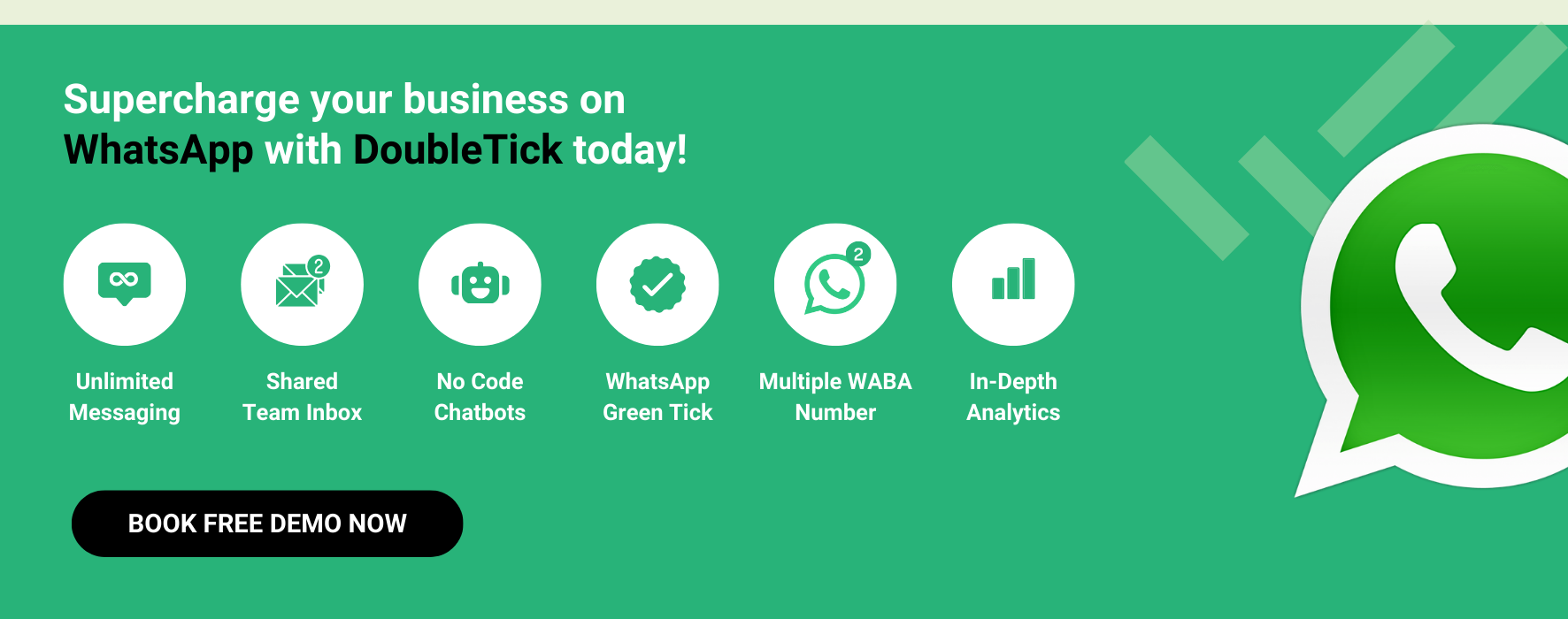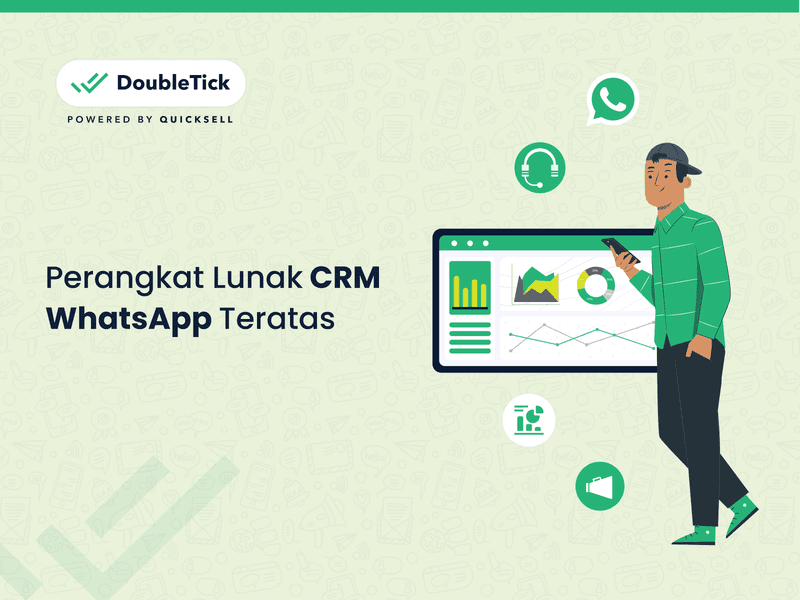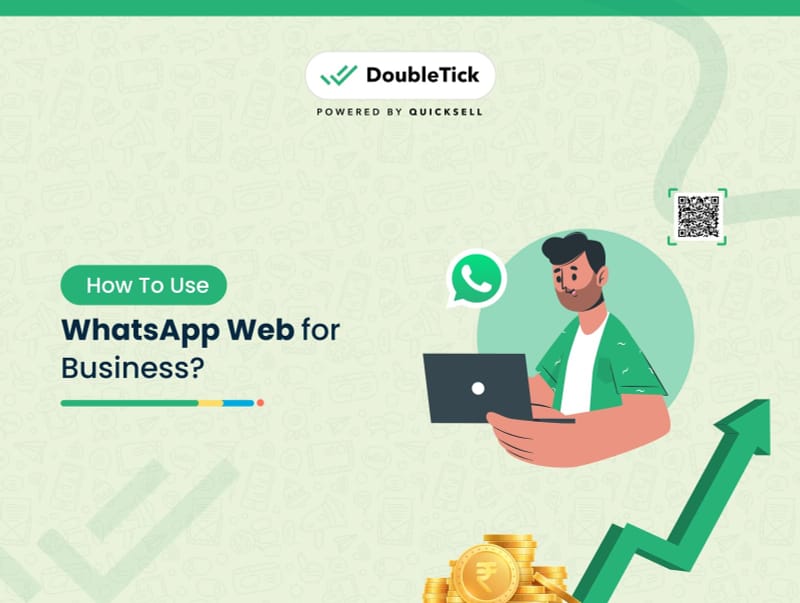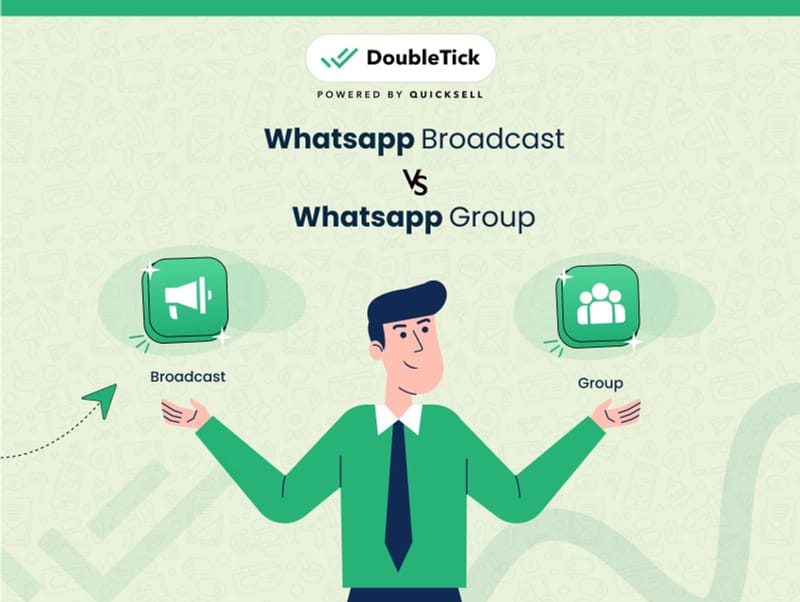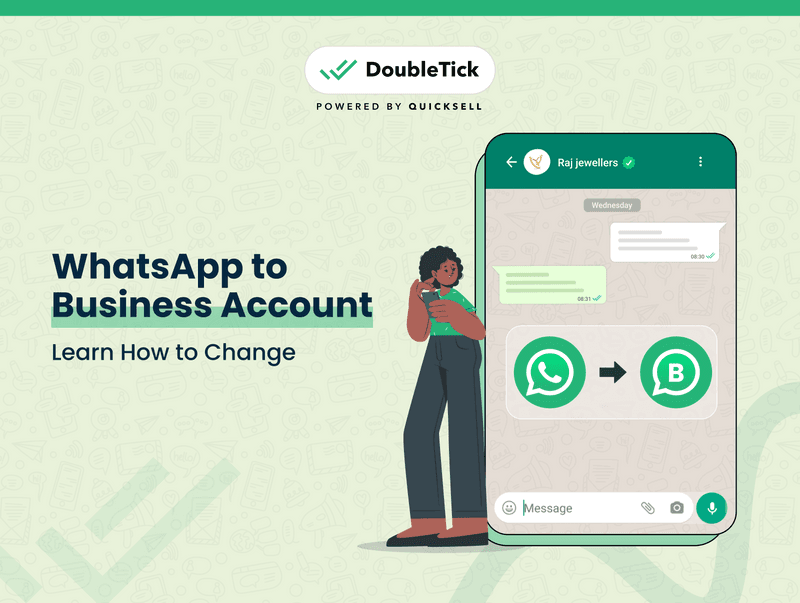
Are you a fan of WhatsApp Messenger? With over 3+ billion users worldwide, it's no wonder WhatsApp is a favourite instant messaging app. But did you know about WhatsApp Business App and WhatsApp Business API? These tools are game-changers for businesses, offering features that enhance customer support, query resolution, and sales. Ready to learn how to change WhatsApp to business account? Stick around, and we'll guide you through the process, step-by-step!
Let's get started!
But before we jump right into the process let's first understand what is business account in WhatsApp?
What is Business Account in WhatsApp?
A WhatsApp Business account is specifically designed to cater to the needs of businesses, providing tools that enhance communication and customer engagement. Unlike the standard WhatsApp Messenger, the Business account comes with additional features tailored for commercial use. These include:
- Business Profile
- Auto Replies
- Chat Labels
- Catalogs
- Statistics
We'll talk about each of these features in detail in the subsequent section.
These features make the WhatsApp Business account an ideal tool for small businesses and sole proprietors looking to improve customer support and drive sales. Setting up a Business account is free and simple, offering an effective way to leverage WhatsApp for business growth.
Here is Your Exclusive Guide to How to get Green Tick verification on WhatsApp
Ready to Switch? Here’s What You Need to Know First
Before you change WhatsApp to business account, there are a few important things to keep in mind:
- Get a New Number: Just like WhatsApp Messenger, WhatsApp Business requires a phone number for registration. However, a single number can only be linked to one type of WhatsApp account.
- Separate Numbers for Each Account: If you wish to continue using WhatsApp Messenger with your current number, you will need to register a different number for your business account.
- Starting Fresh: You cannot directly convert a WhatsApp Messenger account into a Business account using the same number. You will need to set up the business account from scratch with the new number.
Scroll down to learn the steps to convert WhatsApp to business account.
How To Convert WhatsApp To Business Account?
Transitioning from WhatsApp Messenger to WhatsApp Business is a very simple process. Here’s a step-by-step guide to help you through it:
Step 1: Backup Your WhatsApp Messenger Data
Before you start, ensure you back up your current WhatsApp data to avoid losing any chats or media.
- Open WhatsApp Messenger on your device.
- Navigate to Settings > Chats > Chat Backup > Back Up Now.
- If you have specific important chats, you can export them:
- Open the chat.
- Tap More > Export Chat.
- Choose to export with or without media.
- A .txt file will be created and emailed to you with the chat history.
Step 2: Download the WhatsApp Business App
- Go to the Google Play Store (for Android users) or the Apple App Store (for iOS users).
- Search for WhatsApp Business and download the app.
- Open the WhatsApp Business app after installation.
Step 3: Agree to Terms of Service
- Read the Terms of Service that appear upon opening the app.
- Tap "Agree and Continue" to proceed.
Step 4: Verify Your Phone Number
- WhatsApp Business will ask you to verify your phone number.
- If you’re using the same number as your WhatsApp Messenger account, tap to confirm the number.
- If you prefer to use a different number, enter the new number and follow the verification process.
Step 5: Restore Backup (Optional)
- After verifying your phone number, WhatsApp will prompt you to restore your chat history from the backup you created earlier.
- Select the backup file and follow the instructions to restore your chats and media.
Step 6: Set Up Your Business Profile
- Enter your business name. This name will be visible to your customers.
- Choose a business category that best describes your business.
- Add business details such as address, business hours, email, website, and a brief description.
Step 7: Customize Your Business Account
- Navigate to the "Settings" tab in the WhatsApp Business app.
- Customize your business account settings by adding business hours, location, and other relevant details.
- Set up automated messages, quick replies, and labels to enhance customer interactions and manage chats efficiently.
Step 8: Inform Your Contacts
- Once your WhatsApp Business account is set up, inform your personal contacts about the switch.
- Send a broadcast message to notify them of your new business account details.
Migrating an Existing WhatsApp Number to a Business Account
If you already have a WhatsApp Messenger number and want to migrate it to a WhatsApp Business account, follow these steps:
- Backup your chat history from WhatsApp Messenger.
- Open WhatsApp Messenger or WhatsApp Business app on your device.
- Navigate to Settings > Account > Delete My Account to delete the existing account.
- Open Business Manager, add your phone number, and assign a display name.
- Wait for display name approval before proceeding.
- Once approved, return to Business Manager, refresh the browser, and proceed with the registration process.
Additional Tips
- Use Different Numbers for Each Account: Remember, WhatsApp Messenger and WhatsApp Business cannot use the same number simultaneously.
- Explore Business Features: Utilize features like automated greetings, away messages, quick replies, chat labels and statistics to enhance your business operations.
- Stay Updated: Keep an eye on updates from WhatsApp to ensure you are using the latest features and following current guidelines.
By following these steps, you'll be well on your way to leveraging WhatsApp Business to engage with customers, provide support, and grow your business effectively.
Up next let's see how to delete WhatsApp business account?
Read this exclusive guide to know more about - How to Schedule WhatsApp Messages
How to Delete WhatsApp Business Account?
If you decide to delete your WhatsApp Business account, follow these steps to ensure that the process is completed smoothly:
Step 1: Backup Your Data (Optional)
Before deleting your account, you may want to back up your chat history and media:
- Open WhatsApp Business on your device.
- Navigate to Settings > Chats > Chat Backup > Back Up Now.
- Follow the prompts to back up your data to cloud storage or local storage.
Step 2: Open Account Settings
- Open WhatsApp Business on your device.
- Tap on the three vertical dots (More options) in the top-right corner.
- Select Settings from the dropdown menu.
Step 3: Access Account Settings
- In the Settings menu, tap on "Account".
Step 4: Delete the Account
- Within the Account settings, select "Delete my account".
- Enter your phone number in the full international format (e.g., +1 234 567 8901).
- Tap "DELETE MY ACCOUNT".
Step 5: Confirm Deletion
- A prompt will appear asking you to confirm that you want to delete your account. Read the information carefully.
- Tap "DELETE MY ACCOUNT" again to confirm.
Step 6: Provide a Reason (Optional)
- WhatsApp may ask you to provide a reason for deleting your account. Select a reason from the list or choose "Other" to provide a custom reason.
- Tap "DELETE MY ACCOUNT" one final time.
Step 7: Uninstall the App (Optional)
If you no longer wish to use the WhatsApp Business app:
- Uninstall the app from your device.
- For Android: Go to your device’s settings, select "Apps," find WhatsApp Business, and choose "Uninstall."
- For iOS: Long-press the WhatsApp Business app icon until it wiggles, then tap the "X" and confirm deletion.
Important Notes
- Data Deletion: Deleting your WhatsApp Business account will permanently erase all your messages, media, contacts, and backup data associated with the account. This data cannot be recovered.
- Linked Accounts: If your WhatsApp Business account was linked to WhatsApp Web or any other device, those connections will also be terminated.
- Business Profile: Your business profile and any information linked to your business account will no longer be visible to customers or contacts.
By following these steps, you can ensure that your WhatsApp Business account is deleted properly and securely.
How to Change Your WhatsApp Business Account to a Regular WhatsApp Account
If you wish to convert your WhatsApp Business account back to a regular WhatsApp account on the same Android or iOS device using the same phone number, follow these steps:
Step 1: Backup and Uninstall
- Backup Your WhatsApp Business Data:
- Open WhatsApp Business.
- Go to Settings > Chats > Chat Backup.
- Tap Back Up Now to save your chats and media to cloud storage.
- Uninstall WhatsApp Business:
- On Android: Go to Settings > Apps > WhatsApp Business > Uninstall.
- On iOS: Long-press the WhatsApp Business app icon until it wiggles, then tap the "X" and confirm the deletion.
Step 2: Download WhatsApp Messenger
- Download the WhatsApp Messenger App:
- For Android: Visit the Google Play Store and search for "WhatsApp Messenger."
- For iOS: Visit the Apple App Store and search for "WhatsApp Messenger."
- Download and install the app.
Step 3: Launch WhatsApp Messenger
- Open WhatsApp Messenger:
- Launch the app from your home screen.
- You will be prompted to enter your phone number for verification.
- Enter the same phone number that you used for your WhatsApp Business account.
Step 4: Switch to a Regular Account
- Receive Notification:
- After entering your phone number, you will receive a notification stating that this number is associated with a WhatsApp Business account.
- Confirm that you want to register this number with a regular WhatsApp account by tapping Continue.
Step 5: Verify with One-Time Password (OTP)
- Enter the OTP:
- WhatsApp will send a 6-digit OTP to your phone number.
- Enter the OTP to verify your number and proceed.
Step 6: Restore Your Backup
- Restore from Backup:
- After verifying your number, WhatsApp will prompt you to restore your chat history and media.
- Choose to restore from your Google Drive (Android) or iCloud (iOS) backup.
- Follow the on-screen instructions to complete the restoration process.
Step 7: Customize Your WhatsApp
- Set Up Your Profile:
- Enter your name and set a profile picture.
- Go to Settings > Profile to upload a profile picture. Tap the camera icon, choose a photo from your gallery, and adjust it as needed.
- Adjust Settings:
- Customize your privacy settings, notification preferences, and other app settings to suit your needs.
Additional Tips
- Profile Picture Setting on Standard WhatsApp:
- Open WhatsApp Messenger.
- Tap on the three vertical dots (More options) in the top-right corner.
- Select Settings > Profile.
- Tap the camera icon to upload or take a new profile picture.
- Adjust the picture as needed and save.
By following these steps, you can successfully switch from a WhatsApp Business account to a regular WhatsApp account while retaining your chat history and media.
WhatsApp vs WhatsApp Business
Here's a breakdown of the key differences between WhatsApp Messenger and WhatsApp Business:
Feature | WhatsApp Messenger | WhatsApp Business |
|---|---|---|
Intended User Base | Designed for personal messaging. | Designed specifically for business communications, helping businesses interact with customers more efficiently. |
App Icon | Standard WhatsApp logo. | WhatsApp logo with a 'B' indicating Business. |
Business Profile | Not available. | Allows the creation of a business profile with details such as business name, address, email, website, and a business description. |
Catalogue Feature | Products or services need to be shared manually. | Provides a catalogue feature where businesses can showcase their products or services directly within the app. |
Automated Messages | Not available. | Supports automated greeting and away messages, ensuring customers receive immediate responses even when businesses are unavailable. |
Quick Replies | Not available. | Allows businesses to set up quick replies to frequently asked questions, saving time and enhancing customer service. |
Labels | Not available. | Businesses can organize chats and contacts with customizable labels such as New Customer, New Order, Payment Processing, etc. |
Messaging Statistics | Not available. | Provides messaging statistics, including the number of messages sent, delivered, read, and received, allowing businesses to analyze communication. |
Advanced Search Filters | Basic search filters are available. | Includes advanced search filters, allowing messages to be filtered by contacts, non-contacts, and unread messages. |
Messaging Tools | Basic messaging features include text, voice, video calls, and media sharing. | Includes additional tools like labels, automated messages, and quick replies to improve business communication. |
Bulk Messaging | Limited to personal groups. | Allows bulk broadcast messaging to up to 256 contacts at once, with each contact receiving the message as a personal message. |
By understanding these differences, you can decide which version of WhatsApp best suits your needs, whether for personal communication or business engagement.
Wondering What's a WhatsApp CRM?
Refer to this exclusive guide where we've explained the WhatsApp CRM in depth!
Everything You Need To Know About WhatsApp CRM
Benefits of Switching Regular WhatsApp to a WhatsApp Business Account
Switching your regular WhatsApp to a business account offers numerous advantages, especially if you're running a business or offering services. Here are some key benefits:
Professional Presence
- Enhances Credibility: A WhatsApp Business account makes your business appear more professional and trustworthy to potential customers by displaying a clear business name, address, and description.
Comprehensive Business Details
- Contact Information: Share your business address, hours of operation, and website link, making it easy for customers to find and contact you.
- Description: Provide a brief overview of your business, helping customers understand your offerings at a glance.
Automated Greetings and Away Messages
- Automated Greetings: Create friendly, automatic welcome messages for customers who reach out, making a positive first impression.
- Away Messages: Inform customers when you are unavailable and when they can expect a response, maintaining communication even when you're not around.
Quick Replies
- Efficient Responses: Set up pre-made answers to frequently asked questions, saving time and ensuring consistent, accurate replies.
Labels and Organization
- Chat Management: Use labels to categorize chats based on inquiries, customer names, or other criteria, keeping your conversations organized and easy to manage.
Broadcasting
- Bulk Messaging: Send messages to up to 256 contacts simultaneously, delivering important updates or promotions to a large audience efficiently.
Read Receipts
- Engagement Insights: Know when your messages have been delivered and read, helping you gauge customer engagement and response to your communications.
Analytics
- Performance Tracking: Access metrics on the number of messages sent, delivered, and read, allowing you to analyze and improve your communication strategy.
By switching to a WhatsApp Business account, you not only enhance your business's professional image but also gain access to powerful tools and features that improve customer communication, engagement, and overall business efficiency.
Unlock the Full Potential of WhatsApp with WhatsApp Business API
Looking to take your business communication to the next level? The WhatsApp Business API is the perfect solution for medium and large businesses looking for more scalability and integration capabilities. Here's why you should consider upgrading:
- Scalability: Handles large volumes of messages, ideal for high customer interaction.
- Integration: Connects directly to your business systems for seamless communication and automated responses.
- Automation: Automate repetitive tasks, ensuring timely responses and improving efficiency.
- Customer Reach: Engage with WhatsApp's vast user base of over 3+ billion active users, sending billions of messages daily.
- Security: Provides a secure communication channel, protecting sensitive customer data.
- Enhanced Service: Faster response times and personalized interactions boost customer satisfaction.
In essence, the WhatsApp Business API allows you to streamline operations, enhance customer service, and leverage the power of WhatsApp for better business communication. Upgrade now to maximize efficiency and reach!
How DoubleTick Can Help Scale Your Business Communication and Sales by 7X
DoubleTick is designed to empower your sales team to sell more in less time. It's one of the best WhatsApp CRM and MarCom tools that comes with premium WhatsApp API features such as a cloud-based shared team inbox, unlimited WhatsApp broadcast messaging, dynamic catalogue sharing, an advanced Chatbot, order booking bots, and much more. An all-in-one solution, DoubleTick has everything that you've been looking for in a salesforce tool.
Here are a few reasons to love DoubleTick:
- Super intuitive, easy to use and mobile-friendly solution.
- Robust mobile app to chat with customers on the go.
- Bulk broadcast your messages and catalogue to unlimited saved and unsaved contacts.
- Automate WhatsApp marketing by scheduling your broadcast messages.
- Stay on top of your WhatsApp marketing campaign with real-time analytics and detailed reports to identify customer interests, and optimize communication and timing to fine-tune your approach.
- Monitor agents' and customers' chat responses with performance metrics from the analytics dashboard.
- Single WhatsApp number for your entire company with a cloud-based team inbox and role-based access to route and assign customer conversations to the right agent automatically.
- Automate agent workflows by directly assigning incoming customer chats as per agent's availability.
- End-to-end automated catalogue sharing and order booking via AI-powered commerce BOT.
- WhatsApp automation via AI-powered active chatbot that can automate lead qualification, answer customers’ queries, send automated anniversaries & birthday wishes, abandoned cart notifications, pending balance reminders, bills and all kinds of alerts to customers.
- Choose your favourite tools such as Shopify, Zapier, Pabbly, Google Sheets, WooCommerce etc. and integrate them with DoubleTick in just a few clicks.
- Effortlessly integrate DoubleTick's chat widget onto your website with just a few clicks.
- Differentiated WABA numbers cater to cross-functional teams, ensuring specialized handling of diverse business operations.
- Block unwanted messages and maintain the quality of your business interactions.
- Speed up response times by utilizing custom, pre-made chat templates for common inquiries.
- Collision detection feature that prevents duplicate responses and ensures streamlined communication by notifying agents when a colleague is already handling a chat.
- Cultivate positive customer relationships through lead nurturing via leads and chat management bots.
- Number masking so that your customer data is saved with you.
- 24/7 Customer support is available on call, WhatsApp or email.
DoubleTick is revolutionizing the way businesses use WhatsApp API with its innovative mobile-focused platform, allowing you to manage your business on the go.
Wanna know more about DoubleTick?
Read it here - What is DoubleTick and How This Could Be Your Greatest WhatsApp Marketing and Sales Tool
Sign up with DoubleTick Today and transform WhatsApp into the ultimate sales engine to delight customers and drive revenue.
How to Get DoubleTick
Kindly email us at grow@quicksell.co or Click the Below Banner to get a FREE DEMO to learn about our product offering, features and pricing plans.
Now transform WhatsApp into the ultimate sales engine to delight customers and drive revenue with DoubleTick!
Or Download the application from the Playstore or Appstore
How to Get DoubleTick for FREE?
Step 1: Download the DoubleTick App
Navigate to the Play Store or Apple Store and download DoubleTick. You can also download the app here:
iPhone Users: Download Here
Android Users: Download Here
Step 2: Sign Up for a Free Demo Account
Before you commit, we want you to experience the power of DoubleTick firsthand. Sign up with DoubleTick and access the platform, where you can explore and test the features of the product.
Looking to get WhatsApp Business API for FREE?
CLICK HERE to know how to get WhatsApp Business API for Free
From the Editor's Desk:
- 10 Best AiSensy Alternatives & Competitors in 2024 (Affordable & Best)
- How To Get a Verified Green Tick Badge on WhatsApp - A Step-by-Step Guide
- How to Schedule WhatsApp Messages - Ultimate Guide
- WhatsApp Marketing Made Easy- Learn How to Send Bulk Messages on WhatsApp
- What is WhatsApp Business API (Exclusive Guide) | 2024 Edition
- 50+ Best WhatsApp Promotional Message Templates That Work Like a Charm
- 10 Best WATI Alternatives & Competitors in 2024 (Affordable & Best)
Frequently Asked Questions
Question: How do I create a WhatsApp Business account?
Answer: Download the WhatsApp Business app from the Google Play Store or Apple App Store, verify your phone number, and set up your business profile with relevant details such as your business name, address, and description.
Question: Can I use WhatsApp and WhatsApp Business on the same number?
Answer: No, you cannot use the same phone number for both WhatsApp Messenger and WhatsApp Business. Each app requires a unique phone number.
Question: How do I recover my WhatsApp account?
Answer: To recover your WhatsApp account, reinstall the app and verify your phone number. If you have a backup, WhatsApp will prompt you to restore your chat history from Google Drive (Android) or iCloud (iOS).
Question: How do I get chat history on WhatsApp?
Answer: To retrieve your chat history, ensure you have a backup in Google Drive (Android) or iCloud (iOS). Upon reinstalling WhatsApp, verify your number, and restore your chat history from the backup when prompted.
Question: Can I use WhatsApp Business for advanced business integrations?
Answer: No, you can't use the standard WhatsApp Business app for advanced integrations. Only WhatsApp Business API allows businesses to integrate WhatsApp messaging with their systems and automate tasks, enabling personalized customer interactions, transactional notifications, and efficient communication workflows. However, using the API requires technical knowledge and adherence to WhatsApp’s policies.
Question: What are the differences between WhatsApp Business and WhatsApp Business API?
Answer: WhatsApp Business is an app for smaller businesses to communicate with customers using features like automated messages and labels. WhatsApp Business API is used by larger enterprises for unlimited messaging, advanced integrations, chatbots, automation, and personalized communication at scale. It’s not an app but an API integrated into existing systems.